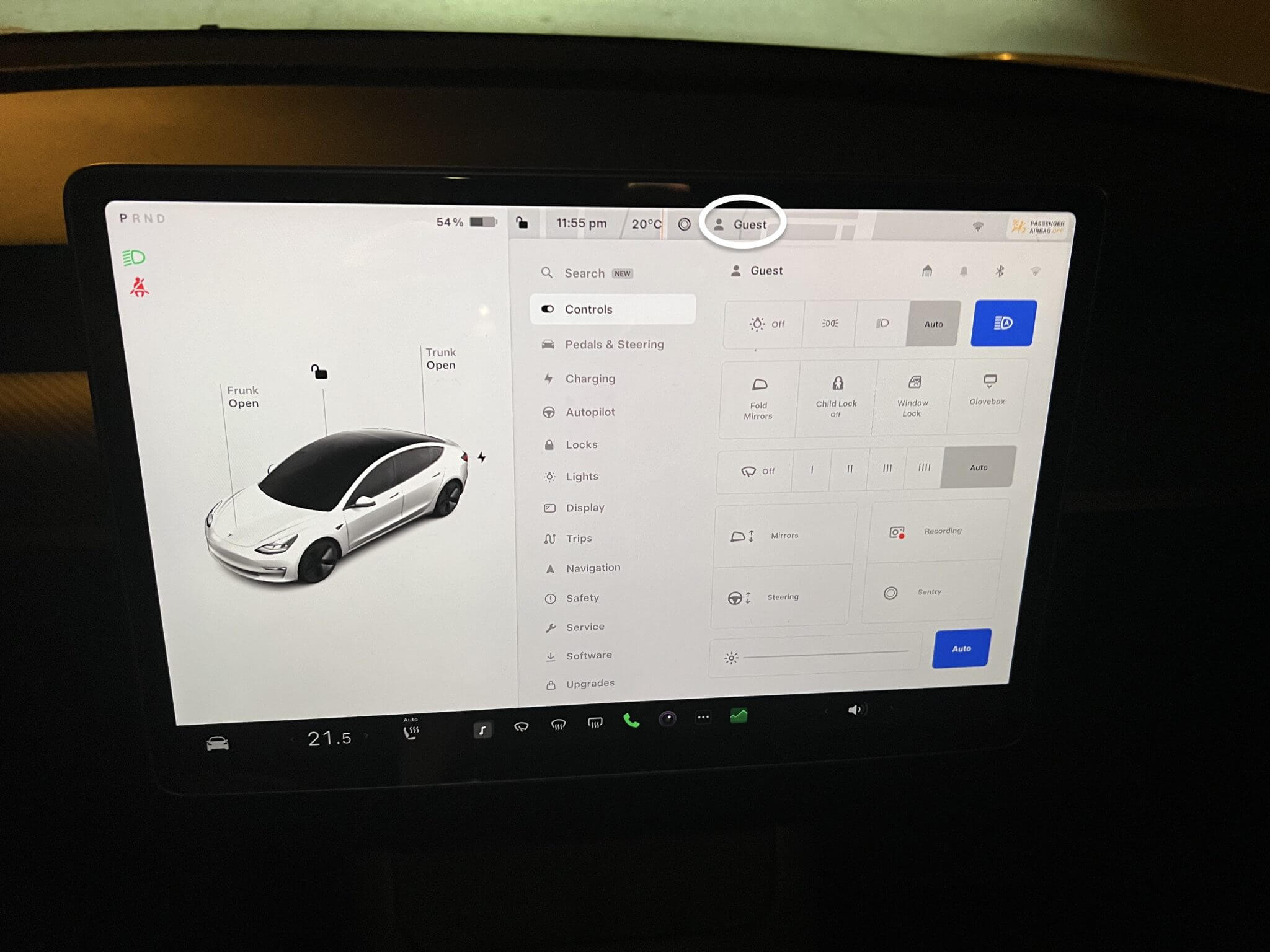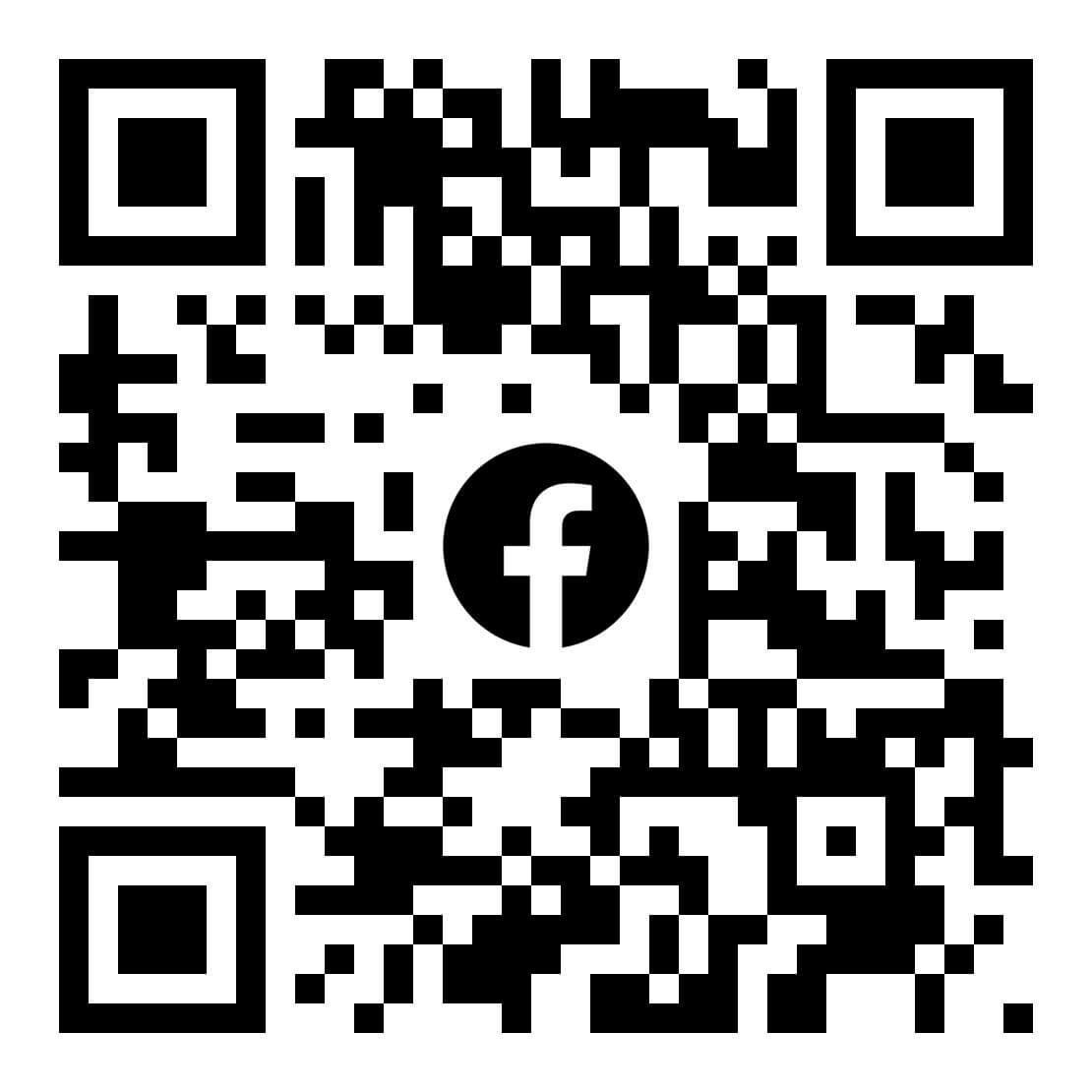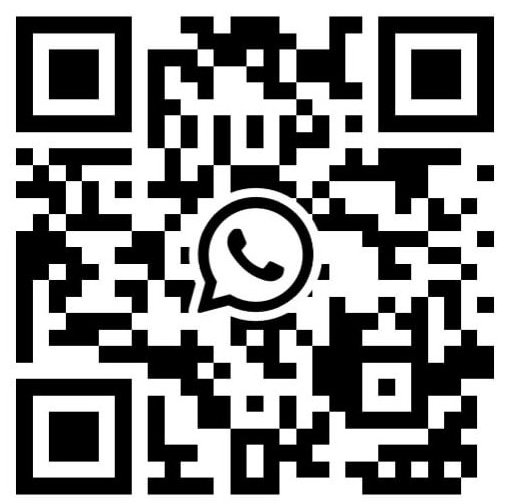How to Turn on Valet Mode Tesla Model Y?
Finding yourself in a scenario where you have to hand over your vehicle to a valet or someone unfamiliar with parking can trigger anxiety. There are countless tales of valet drivers mishandling luxury vehicles, resulting in accidents or unauthorized use.
To alleviate these worries, automakers such as Tesla have introduced Valet Mode, a feature that limits the car’s capabilities in such situations. Continue reading to discover how to turn on valet mode Tesla Model Y?
What is Valet Mode?
Valet Mode serves as a feature meticulously crafted to confine various functionalities of your Tesla, thus channeling the driver’s attention solely toward driving. Upon activation, Valet Mode enforces the following constraints:
- Entry into the vehicle necessitates the utilization of the key card.
- Velocity is curbed at 113 km/h, accompanied by curtailed maximum acceleration and power.
- The front trunk and glovebox are both sealed shut, complemented by the disabling of voice commands.
- Concealment shrouds home and work locations within the integrated navigation system.
- Autopilot functionality and assorted convenience features remain out of reach.
- Modifying the “Allow Mobile Access” setting becomes an impossibility, with driver profiles rendered off-limits.
- The touchscreen refrains from exhibiting the roster of authorized keys for accessing your Model 3 or Model Y.
- Both Wi-Fi and Bluetooth functionalities undergo deactivation, thwarting any attempt to pair new devices with the vehicle amidst Valet Mode engagement.
When Tesla owners need someone, often a stranger, to park their cars, they frequently rely on Valet Mode. This feature enhances your vehicle’s security by restricting the driver’s actions.
How to Turn on Valet Mode Tesla Model Y?
To know how to turn on valet mode Tesla Model Y? Follow these simple steps: Ensure your car is in the park, then tap the driver profile icon and select “Valet Mode.” That’s all there is to it!
When you first enable this feature, the car will ask you to create a 4-digit PIN to deactivate the mode. This prevents the driver from simply turning it off and gaining unrestricted access. While Valet Mode is active, the touchscreen will display “Valet,” and the driver profile will indicate the mode is on.
You can also control this feature using the mobile app. In the app, navigate to Security & Drivers > Toggle Valet Mode. Since you’re required to log in when using the Tesla app, you won’t need to enter a PIN.
Note: If you have the PIN to Drive feature enabled in your Model 3 or Model Y, you’ll need to enter that before activating Valet Mode. If you forget your valet PIN, you can reset it from inside your car by entering your Tesla account credentials or from the mobile app.
Exiting Valet Mode
When you regain possession of your vehicle, you’ll want to exit Valet Mode. Ensure your car is in Park, then tap the Valet Mode driver icon at the top of the screen and enter your 4-digit PIN.
Upon cancellation, all settings associated with the most recently used driver profile are restored. This includes climate control, seat adjustment, steering wheel position, mirror positions, and more.
In Conclusion
How to turn on valet mode Tesla Model Y is straightforward. Inside your car, tap the driver profile icon and select Valet Mode. For the first activation, you’ll need to set a 4-digit PIN.
When using the app, tap Security & Drivers and toggle Valet Mode to on. This feature provides added security for peace of mind when entrusting your car to another person.