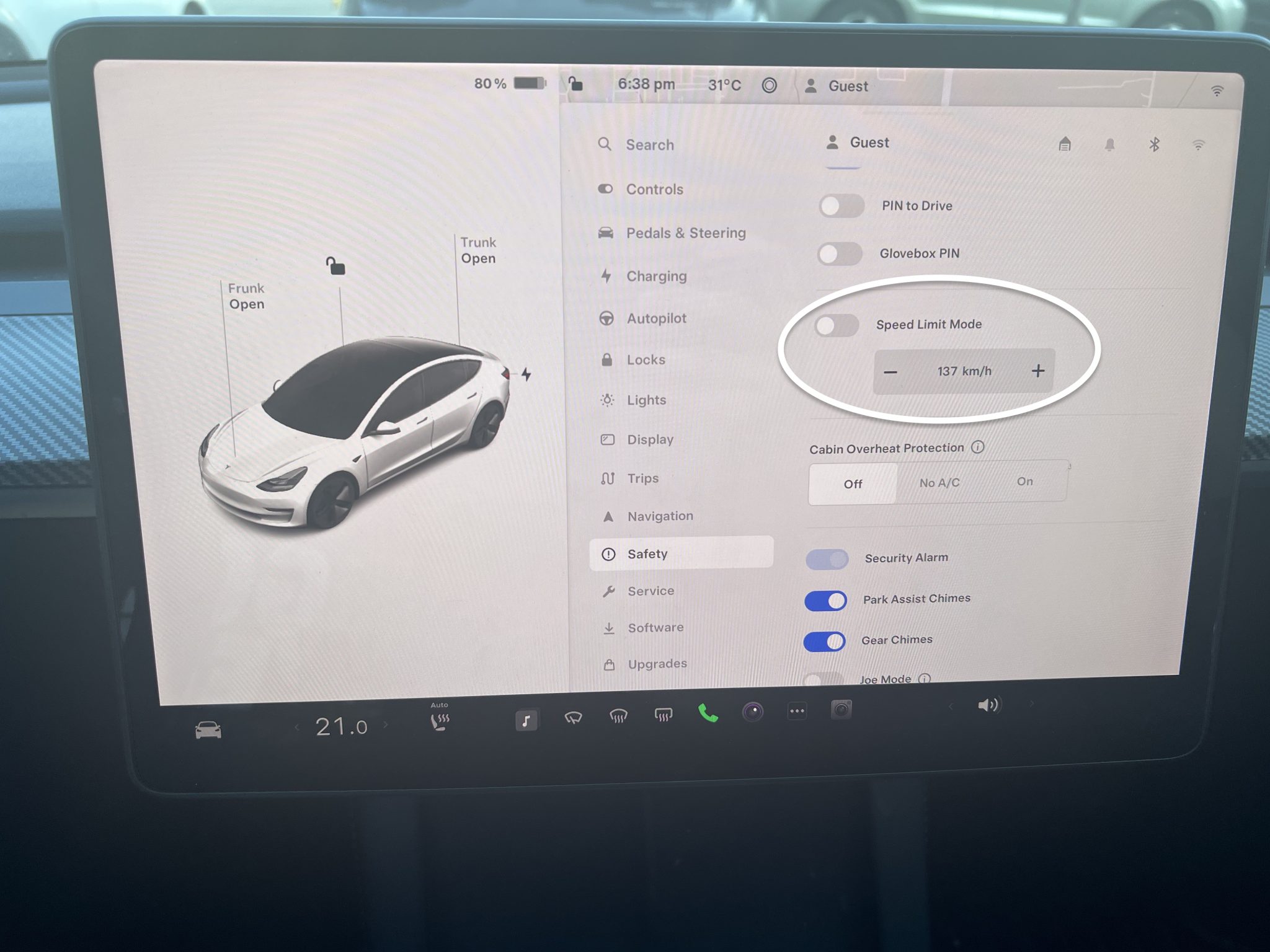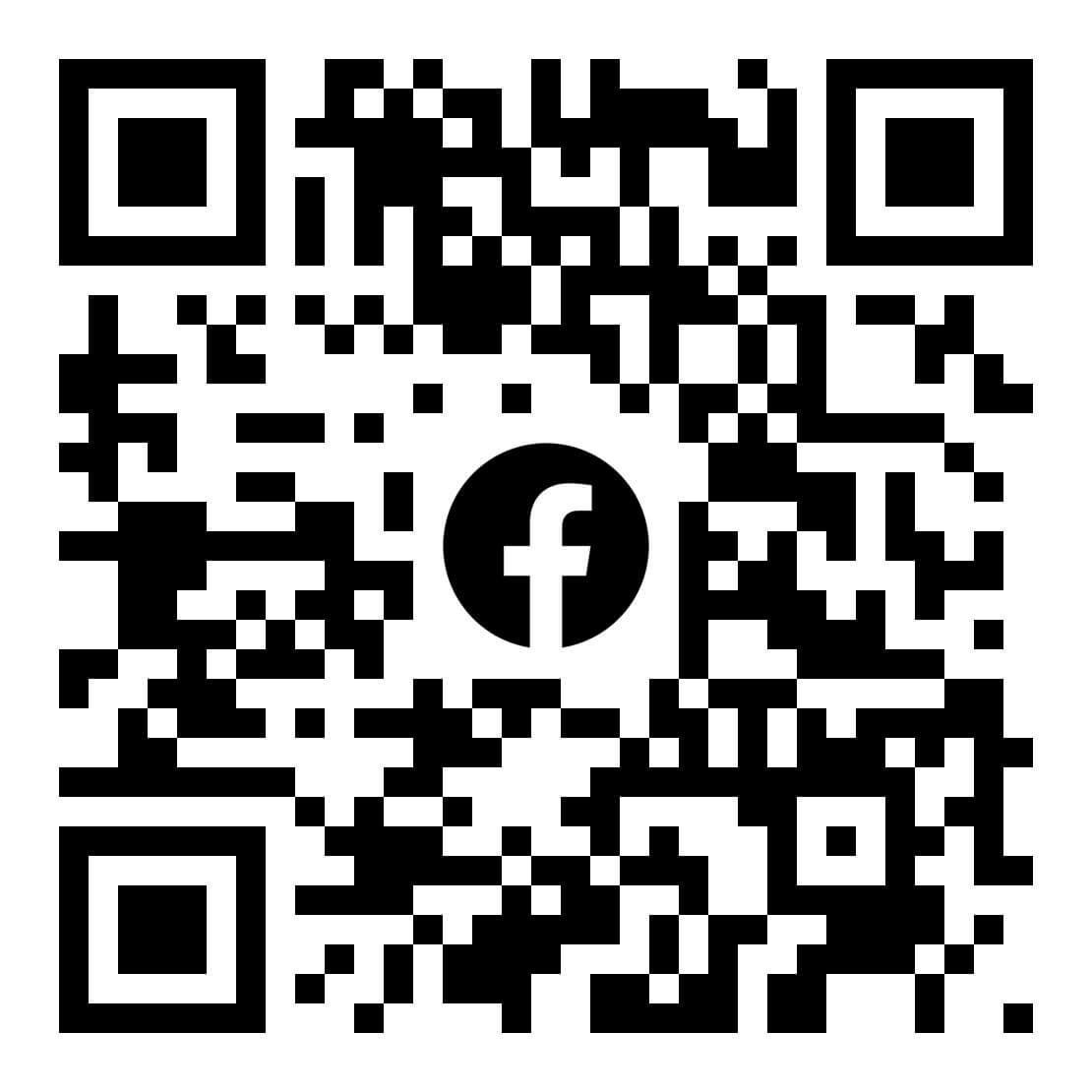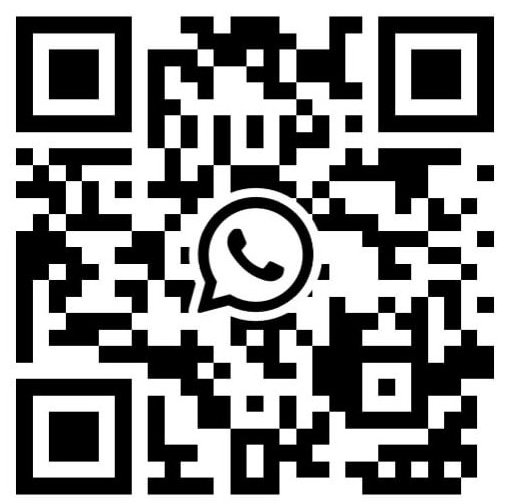How to do Tesla speed limit for Model 3 and Model Y
Most car manufacturers don’t provide the ability to set a speed limit for your vehicle and tie that setting to individual driver profiles. However, Tesla offers this feature, making it easy and straightforward to set up.
Whether you’re lending your vehicle to someone and want to ensure they stay within certain speed limits, or you simply want to restrict your own speed, it’s valuable to understand how this mode functions. Keep reading for step-by-step instructions on how to do the Tesla speed limit for Tesla Model 3 and Model Y.
The Tesla speed limit allows you to set a maximum speed and restrict acceleration to a value between 50 and 120 mph. To activate this feature, you must create a 4-digit PIN the first time you use it, which is necessary to both enable and disable the mode.
This security measure ensures that only those with the PIN can modify this setting. If you forget the PIN, you can deactivate the feature by entering your Tesla account login details.
When Tesla speed limit Mode is engaged and the vehicle’s speed nears within 3 mph of the set maximum, a chime will sound, and a message will display on the touchscreen to warn the driver. Furthermore, a notification will be sent to the Tesla app to notify the owner, even if they are not driving at that moment.
In the Tesla app, you can activate Tesla Speed Limit Mode by navigating to Security > Speed Limit Mode. To set a speed limit from within the car, follow these steps:
- Ensure your Model 3 or Model Y is safely parked.
- Tap Controls > Safety > Speed Limit Mode.
- Select your desired maximum driving speed.
- Toggle the setting to ON and input your 4-digit PIN to enable or disable Speed Limit Mode.
Note: When the Tesla Speed Limit Mode is activated, the acceleration setting is automatically adjusted to Chill mode. Additionally, exercise extra caution when driving downhill, as it can lead to unintentionally exceeding the set speed limit.
Tesla emphasizes that while Tesla Speed Limit Mode is a helpful feature, it is not a substitute for good judgment or proper driver training. It’s essential to continue monitoring speed limits and driving conditions, as accidents can occur regardless of a vehicle’s speed.
In conclusion, limiting the speed of a Tesla Model 3 and Model Y is a simple process. In the Tesla app, navigate to Security > Speed Limit Mode. If setting it from within the car, ensure your Model 3 or Y is parked, then go to Controls > Safety > Speed Limit Mode to select your maximum driving speed. Finally, toggle the setting to ON and enter a 4-digit PIN to enable and disable this feature.